Search For Courses
Shopping Cart
Your cart is empty.
Your cart is empty.
Professional Development | Certification Prep | Hands-On Training
Attend our virtual instructor-Led Power Platform training sessions at the St Louis training center or online. Our instructor-led courses are designed to match your experience level and professional goals while developing practical Power Platform skills through hands-on learning.
Business Computer Skills offers Microsoft Power Platform training courses that will help prepare students for a variety of Data Analysis roles within their organization.
Students will learn about:
Learn Power Platform skills at the St Louis Training Center or as a remote student.
Courses are Hands-on and delivered by a Virtual Live Instructor.

St Louis Training Center
12747 Olive Blvd., Suite 300
St Louis, MO 63141
Location Details and FAQ
Available Formats








Courses are Hands-on and delivered by a Virtual Live Instructor.
Learn Power Platform skills at the St Louis Training Center or as a remote student.
St Louis Training Center
12747 Olive Blvd., Suite 300
St Louis, MO 63141
Please Note: The St Louis training center is temporarily closed, please check back soon. Students can attend classes at an alternate location, or as a Remote Student. Group training is still available in this city and surrounding area.

Instructor-led training is a powerful way to develop your Power Platform skills, and gain recognition as a trusted expert in the field.
View Available Power Platform CoursesClasses are taught by a Virtual Live Instructor- All of our Public Classes are taught by a virtual live instructor. How it works is a live instructor conducts the class from a remote location regardless if you attend at the local training centers or if you attend remotely.
For of Private Group Training classes we can arrange to have the instructor conduct the class live at your location. Need Group Training?
Benefits of attending at one of the training locations:
Most classes are held during the times listed below. Please see the exact times for the course delivery on the course detail page prior to registering for a class.
Explore our additional locations in MO:powerplatform
Learn with experienced professionally certified trainers that are subject matter experts.
You have the option to retake this class one time within a year of your original class date.
Our courses are all designed for the students to have hands-on interaction throughout the course.
Learn a local training center, or as a Remote Attendee from your home or office.
We use Official Training Materials and Labs when available to ensure you have the most up to date training.
You are busy, we get it. Our classes are regularly scheduled to give you a number of convenience training options.
We offer affordable financing options for all of our courses to make sure cost is not a barrier to your progress.
Have a team to train? We offer On-Site, Blended and Online Private Group Training services.
Getting professional training is one of the fastest ways to improve your skills and marketability.
Business Computer Skills offers Microsoft Power Platform training courses that will help prepare students for a variety of Data Analysis roles within their organization.
If you need to train your team in Power Platform, we can help.
Business Computer Skills offers private group training solutions tailored to your organization’s needs.
Led by experienced live instructors, our group training sessions are ideal for upskilling employees quickly and affordably.



To view each grouping, open the map sidebar by clicking the icon in the top-left corner of the map.
This will reveal the map layers, allowing you to toggle individual categories on or off or click items for more details and directions.